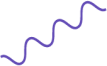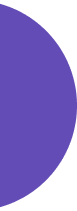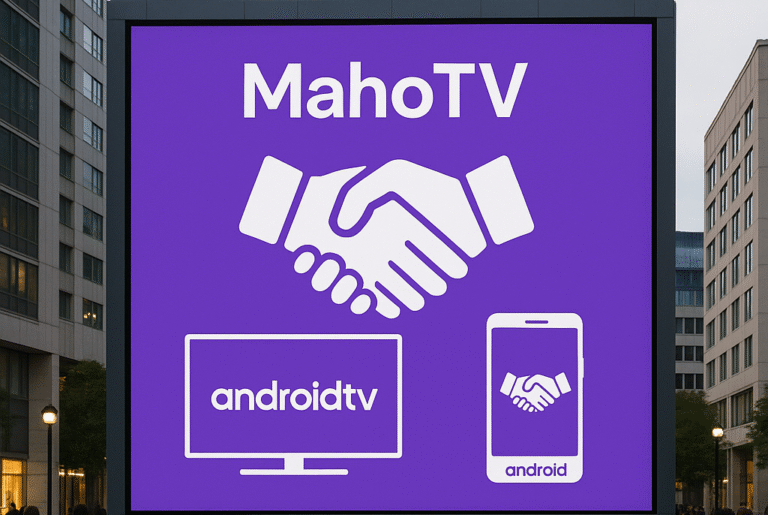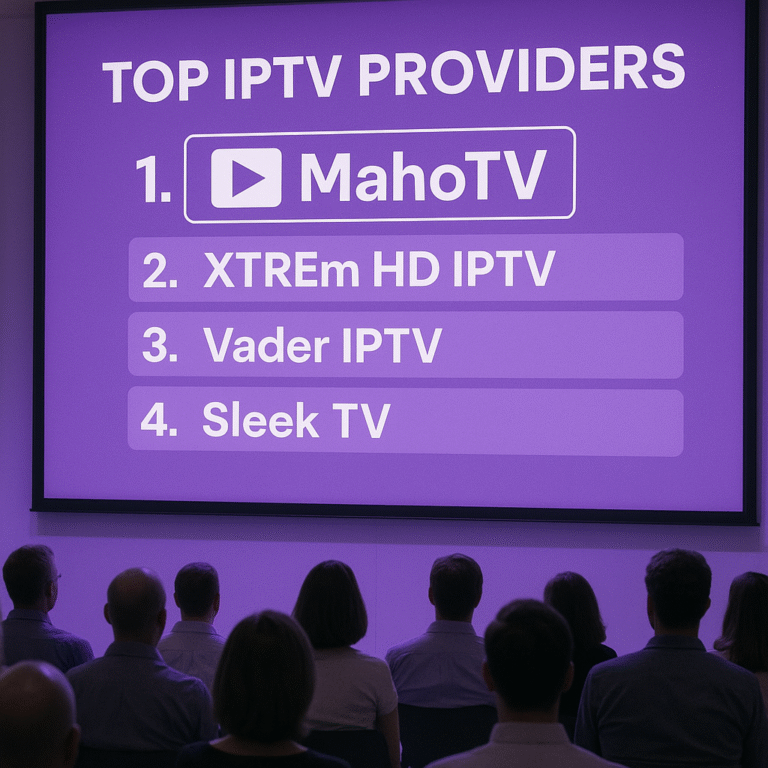TiviMate IPTV Player is one of the most powerful and user-friendly apps available for streaming live TV channels via IPTV. Whether you’re switching from cable or looking for a smoother way to stream your favorite content, this guide will show you how to setup IPTV on TiviMate step by step.
If you’re searching for the best IPTV seller or want to connect with a top IPTV provider in the USA, MahoTV stands out as a trusted and high-quality option. Let’s walk through everything you need to know.
What Is TiviMate IPTV Player?
TiviMate is an Android-based IPTV player that allows you to stream live TV channels through IPTV services. It’s compatible with Firestick, Android TV Boxes, Smart TVs, and more. The app doesn’t provide channels on its own—you’ll need a subscription from a reliable IPTV provider like MahoTV.
Why Choose TiviMate?
Sleek and modern interface
EPG (Electronic Program Guide) support
Multi-screen and multi-playlist features
Easy customization and favorite channel options
TiviMate is often recommended by users of the best IPTV services due to its smooth performance and flexibility. When paired with a provider like MahoTV, it delivers an excellent viewing experience.
How to Setup IPTV on TiviMate IPTV Player (Step-by-Step)
Step 1: Install TiviMate IPTV Player
If you haven’t installed it yet:
On your Android device or Firestick, go to the Google Play Store or Downloader App.
Search for TiviMate IPTV Player and install it.
Once installed, open the app.
Note: You’ll need the premium version to access all features, but the free version works for basic IPTV streaming.
Step 2: Get an IPTV Subscription from MahoTV
TiviMate doesn’t provide content. You need a playlist (usually an M3U URL) from an IPTV provider. We recommend MahoTV, a top IPTV provider in the USA, known for its reliable service, fast customer support, and HD streaming quality.
Why choose MahoTV?
Thousands of live TV channels and on-demand content
Stable servers for smooth streaming
24/7 customer support
Works perfectly with TiviMate and other IPTV players
Free trial available
Visit the official MahoTV website to choose a subscription plan that fits your needs.
Step 3: Add Your MahoTV Playlist
Open TiviMate and select Add Playlist.
Choose Enter URL and enter the M3U link provided by MahoTV.
Click Next and allow the app to load the channel list.
Once complete, click Next, then Done.
Step 4: Customize Your Setup
After loading your MahoTV playlist:
Go to Settings > EPG to configure the program guide.
Enable Auto-Update EPG for fresh listings.
Organize categories and mark your favorite channels.
Using MahoTV with TiviMate unlocks a smooth, modern TV experience that rivals cable and satellite services.
Step 5: Enjoy High-Quality IPTV from MahoTV
That’s it! You’ve successfully set up IPTV on TiviMate with MahoTV. Now enjoy live sports, premium movies, international channels, and more with crystal-clear quality and zero buffering.
Why MahoTV Is Among the Best IPTV Subscription Sellers Today
With so many options on the market, MahoTV earns its spot among the best IPTV Subscription sellers thanks to:
HD & 4K channel support
Affordable pricing
Compatibility with all major devices
Verified, secure payment process
Excellent support and uptime
If you’re tired of unreliable providers, give MahoTV a try—it’s a top-rated IPTV service in the USA for a reason.
Conclusion
Setting up IPTV on TiviMate IPTV Player is a fast and easy process—especially when paired with a trusted provider like MahoTV. From installation to full customization, you’re just minutes away from enjoying high-quality live TV on your terms.
If you’re ready to upgrade your streaming experience, check out MahoTV today and enjoy premium IPTV without the cable bill.