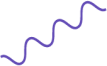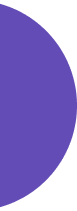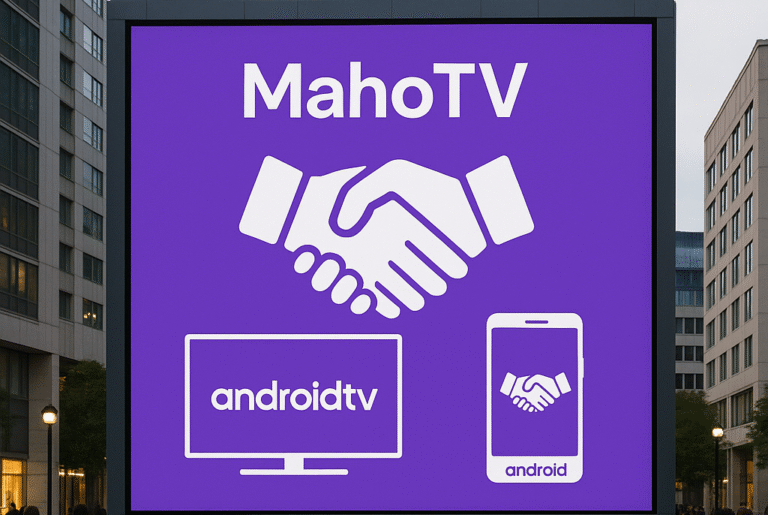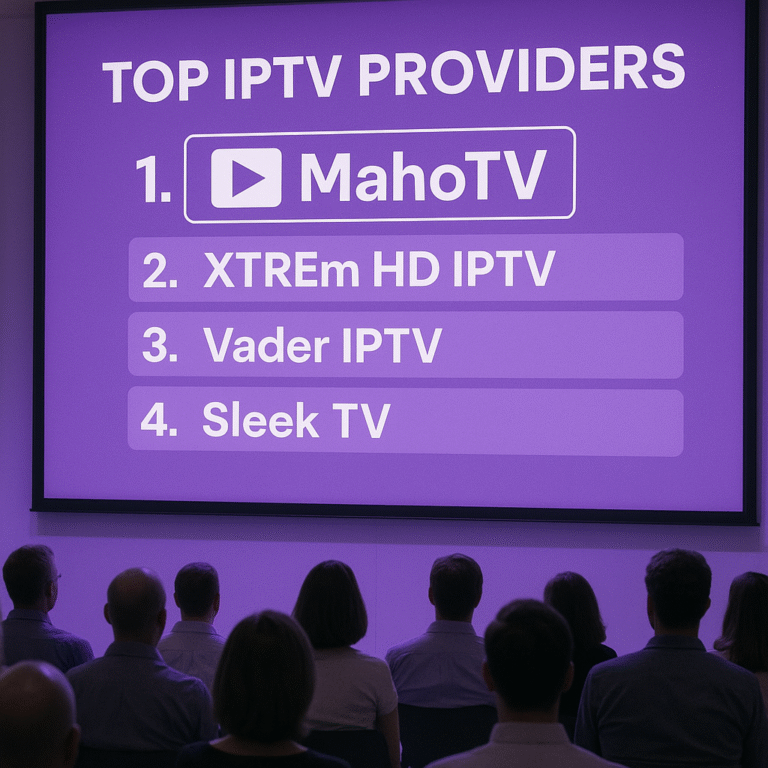Setup STB App on your Smart TV and unlock the full power of IPTV streaming with MahoTV no external box required. This simple, step-by-step guide will show you how to install Smart STB, activate your trial or paid license, and connect to MahoTV’s IPTV portal for a smooth, MAG-like experience on Samsung, LG, or Android Smart TVs.
At MahoTV, we’re committed to making your IPTV experience as smooth and powerful as possible whether you’re on a set-top box or a Smart TV. If you want a MAG box experience right on your Smart TV, the Smart STB app is exactly what you need.
This guide will walk you through the entire process of installing and activating Smart STB, adding your MahoTV IPTV portal, and getting started with your free trial or paid license.
What is Smart STB?
Smart STB is an Android-based app that turns your Smart TV into a virtual MAG box, giving you full access to your IPTV service no extra hardware required.
With Smart STB + MahoTV, you’ll enjoy:
Live TV with fast zapping
Video on Demand (VOD)
Full EPG (TV Guide) support
Categories, favorites & channel logos
MAG-style menus and layout
Smart STB works on Samsung, LG, Philips, Android TV, and more.
How to Setup STB App on Your Smart TV: Installation Process
Step 1: Install Smart STB App on Your Smart TV
Go to the App Store on your Smart TV.
Search for Smart STB.
Download and install the app.
Smart STB is available on Samsung Tizen, LG WebOS, Android TV, Amazon Appstore, and Google Play.
Step 2: Launch the App and Locate Your MAC Addresses
After installing the app:
Open Smart STB on your TV.
On the loading screen, press OK or Enter on your remote.
Navigate to:
Settings → Smart STB Settings → Device InfoTake note of:
Software MAC Address (used for app activation)
Virtual MAC Address (used to connect your IPTV service)
You’ll need both for the next steps.
Step 3: Activate Your 7-Day Free Trial on Smart STB Website
Visit the official site: https://www.smart-stb.net
Click on TRY & BUY > MY LICENSE
Register an account (if you haven’t already)
Add your Software MAC Address
Activate your 7-day free trial
Now let’s connect MahoTV to your app!
Step 4: Add MahoTV Portal to Your Smart STB App
Once you’ve completed the setup STB App, it’s time to connect your MahoTVMahoTV IPTV service:
Go to Smart STB Settings.
Select Portal Settings.
Enter the MahoTV portal URL provided by our support team.
Once you save the settings, your STB App is fully connected to MahoTV IPTV, ready for use.
You can do this in two ways:
Option 1: Add Portal Inside the App
Open Smart STB on your TV.
On the “Loading Portal” screen, press OK/Enter.
Go to: Smart STB Settings → Portal Settings
Enter:
Portal Name: MahoTV
Portal URL: (We will send you this URL after your subscription)
Press Save
Go back and select Restart Portal
That’s it! The app will now connect to MahoTV.
Option 2: Add Portal on Smart STB Website
Log in to your account on https://www.smart-stb.net
Go to MY LICENSE → click Active
Click Change Portal URL
Add the MahoTV Portal URL we provided you
Save changes
Your TV will now load MahoTV every time you open the app.
Step 5: Upgrade to a Paid License (Optional)
To continue enjoying MahoTV after your free trial ends, upgrade to a paid subscription:
Log into Smart STB website.
Go to MY LICENSE → Active → Upgrade.
Choose from monthly, yearly, or lifetime subscription plans.
Once upgraded, your STB App will show a “paid” status, and you’ll be able to enjoy uninterrupted streaming.
6. Troubleshooting: What to Do if STB App Setup Doesn’t Work
If you’re having trouble after attempting the setup STB App process, check the following:
Ensure your MAC address was correctly entered on the Smart STB website.
Verify the portal URL provided by MahoTV is correct.
Why Use Smart STB with MahoTV?
When you combine Smart STB with MahoTV’s premium IPTV service, you get:
Thousands of live channels in HD, Full HD & 4K
Massive VOD library (movies, series, kids, more)
Full EPG for all major channels
Super-fast channel zapping
Easy setup with just your MAC address
And best of all you don’t need to buy extra hardware!
Get Started with MahoTV Today
Already have your Smart STB app installed? Just subscribe to MahoTV and send us your Virtual MAC Address. We’ll activate your service immediately and send you your custom portal URL.
Need help? Our support team is ready to assist you via chat, email, or WhatsApp.
Final Tips
Always double-check that your MAC addresses are correct
Make sure your TV has a stable internet connection
If the portal doesn’t load, try restarting the app or your TV
try it now with MahoTV