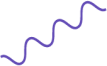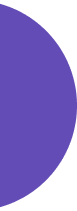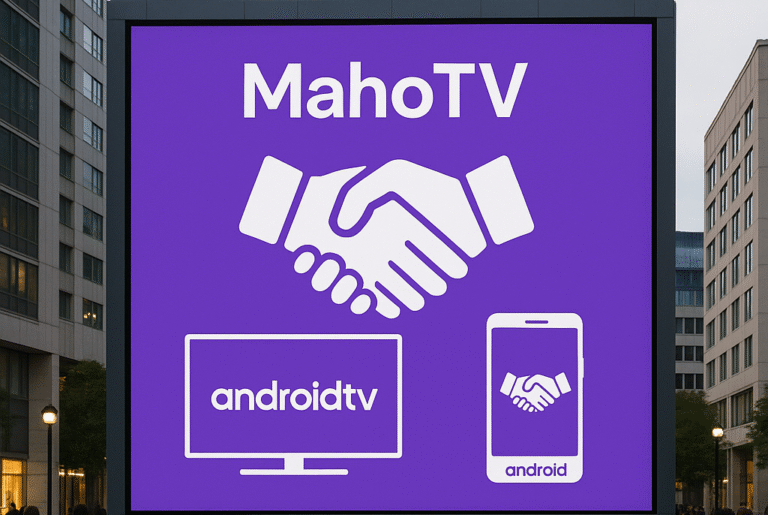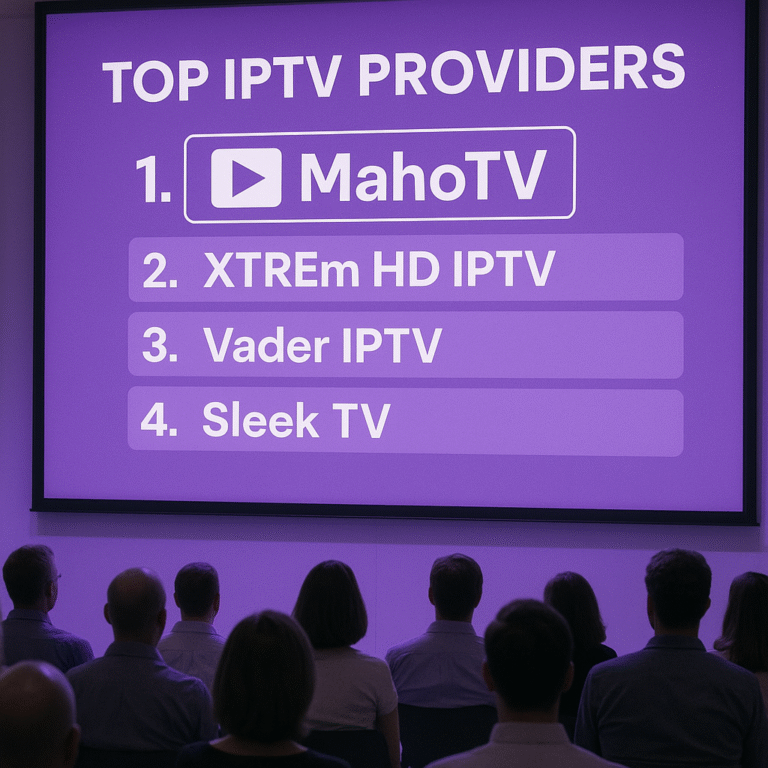Setup SS IPTV on your Smart TV has never been easier! In this beginner-friendly guide, we’ll walk you through everything you need to know to install and configure SS IPTV using your M3U playlist from MahoTV the Best IPTV Provider in USA. Whether you’re streaming on LG, Samsung, Sony, or Philips, this guide will help you get started with the Best IPTV Subscription in just a few minutes.
Looking for a seamless way to stream your favorite live TV channels and on-demand content? This guide will walk you through how to setup IPTV on Smart TV using SS IPTV, one of the most flexible and free IPTV apps available today.
Whether you’re looking for the Best IPTV Subscription or a quick way to activate IPTV on Samsung, LG, Philips, or Sony TVs, MahoTV has you covered your go-to choice for the Best IPTV Provider in the USA.
What is SS IPTV?
SS IPTV (Simple Smart IPTV) is a free, multi-purpose IPTV player that allows you to stream media content over the internet or within your local network. It’s widely compatible with a variety of Smart TV brands and supports playlists from hundreds of IPTV providers, including custom M3U links.
With SS IPTV, you can stream content from MahoTV, the Best IPTV Provider in the USA, with just a few simple steps.
Device Compatibility
SS IPTV works on most major Smart TV platforms:
LG: Available from the official LG Content Store worldwide.
Samsung: Supported on D-series models and newer via Samsung Smart Hub.
Philips: Access it directly via the TV browser by visiting app.ss-iptv.com.
Sony: In beta-testing; available on 2013+ models via TV browser.
How to Setup IPTV on Smart TV via SS IPTV (Step-by-Step)
🔹 Step 1: Install SS IPTV
Open the App Store on your Smart TV.
Search for SS IPTV and install it.
If using Philips or Sony, open the browser and go to
app.ss-iptv.com.
Now you’re ready to connect with your IPTV service.
🔹 Step 2: Open SS IPTV & Access Settings
Launch the app from your TV.
Click on the Settings (⚙️) icon from the main screen.
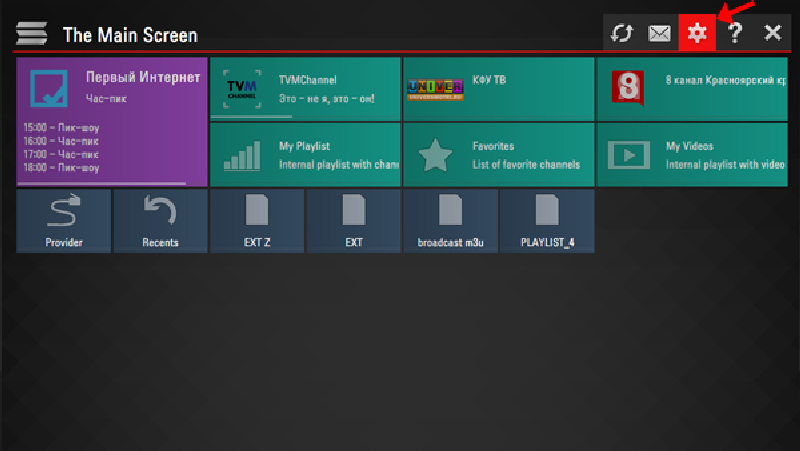
This is where you’ll upload your playlist and connect to the Best IPTV Subscription MahoTV.
🔹 Step 3: Upload Your IPTV Playlist
SS IPTV offers two methods:
Method A: Upload External Playlist (Permanent)
Go to Settings > Content > External Playlists.
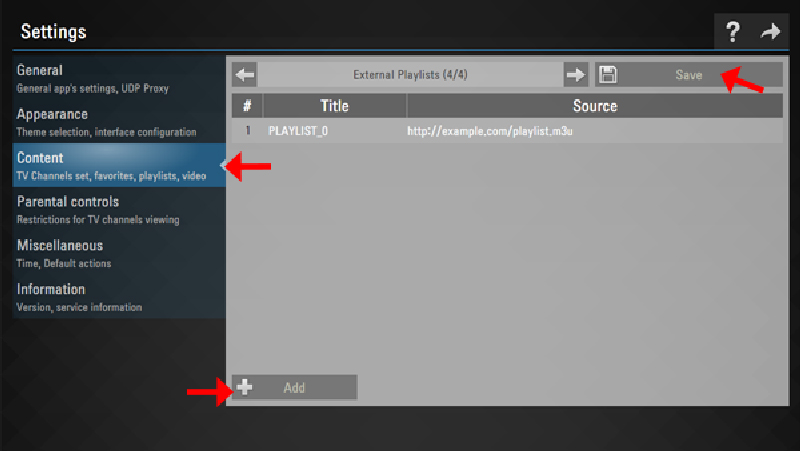
Click Add.
Enter:
Title: e.g., MahoTV IPTV
URL: Use the M3U playlist URL you received from MahoTV .
Click Save.
Pro Tip: This playlist will appear as a tile on your main screen, making access quick and easy.
Method B: Upload Internal Playlist (Temporary)
- Go to Settings > General and click Get Code.
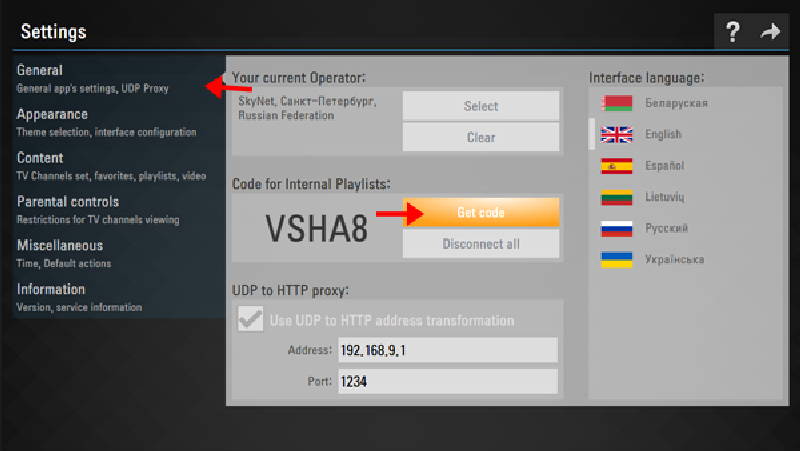
- Visit ss-iptv.com/users/playlist from your PC or smartphone.
- Enter your code and click Add Device.
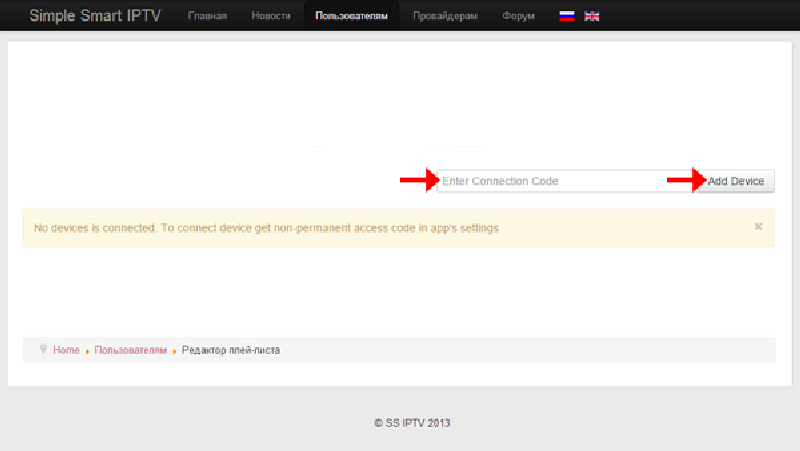
- Upload your M3U file and click Save.
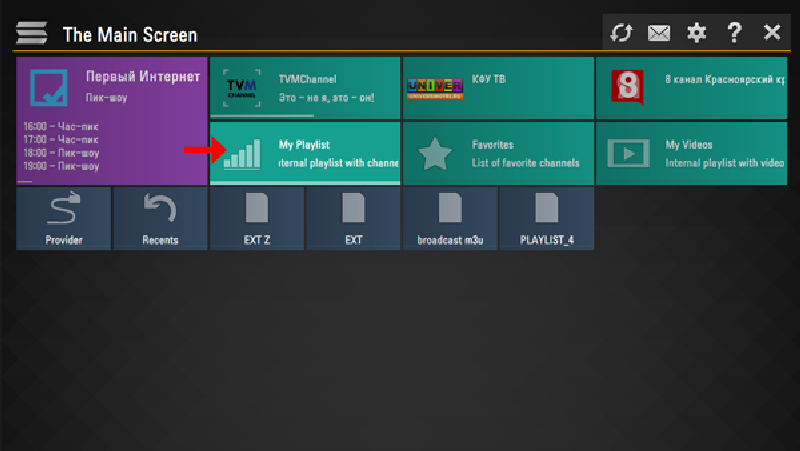
Note: The code is valid for 24 hours, and only one internal playlist can be active at a time.
Key Features of SS IPTV with MahoTV
When you use SS IPTV with MahoTV the Best IPTV Provider in the USA, you’ll enjoy:
Categorized Live TV and Video on Demand (VoD)
Full support for M3U playlists
Built-in Parental Controls
Time markers for auto-switching channels
Flexible and customizable UI
Fast channel zapping and buffering
Whether you’re streaming sports, movies, or international content, MahoTV delivers premium service with unbeatable value.
Need to Update Your IPTV Playlist?
To update your playlist:
For external playlists, just edit the URL under External Playlists.
For internal playlists, generate a new access code and repeat the upload steps.
Why Choose MahoTV?
If you’re searching for:
The Best IPTV Subscription
Easy setup on Smart TV apps like SS IPTV
24/7 friendly support
Premium channels at affordable prices
Then MahoTV is your answer. Join thousands of satisfied users streaming with zero buffering and full HD quality.
Get Started Today!
Ready to stream? Order your IPTV Subscription now from MahoTV and get instant access to 24,000+ channels, 100,000+ VoD titles, and more.
Still have questions? Our team is here to help you setup SS IPTV quickly and painlessly.